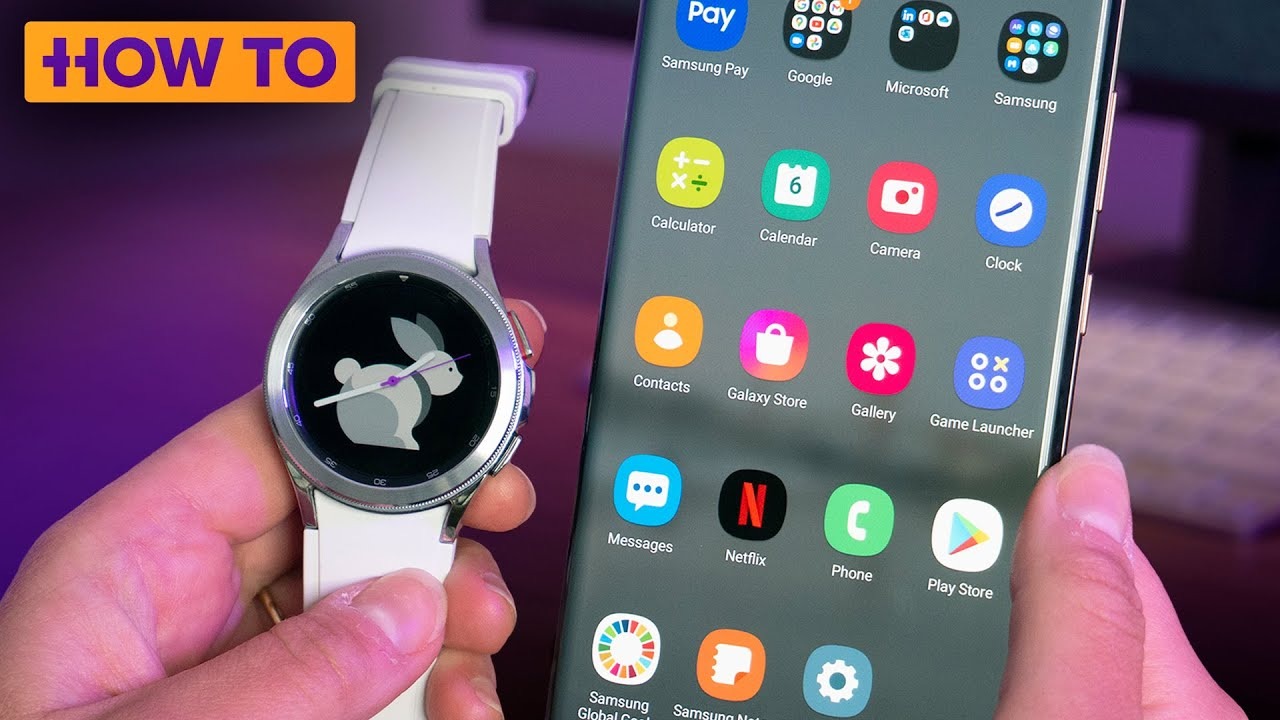Galaxy Watch 4 is one of the best series of Samsun smartwatches, and every user loves this device. Many amazing features are introduced in this series of smartwatches, and the best one, according to many users, is the ability to connect with our Samsung phones.
Connecting Galaxy Watch 4 with the Samsung phone is very simple and fast. We will share the complete process in this article so you can use your Galaxy Watch 4 to its full potential without any problem.
Also Read: How to Connect Samsung Galaxy Watch 4 to non Samsung phone?
How to Connect Galaxy Watch 4 to Samsung Phone?
Connecting Galaxy Watch 4 to a Samsung phone is divided into two steps. The first step is resetting your smartwatch and the connectivity omens afterward. To avoid glitches, you must reset your Galaxy Watch 4 before connecting it to your phone.
Both the steps are explained in detail below for you all.
Resetting the Galaxy Watch 4
You should know that by resetting all your personal data will be removed complete from the your watch so you should first backup all your personal and important data. The steps of backing up the data on Galaxy Watch 4 is shared below.
- Go to the settings in your Galaxy Watch 4.
- Open the account and backup option. And click on the backup.
- Select the data you want to back up and wait until it is uploaded to your Samsung account successfully.
Now that all your important data is backed up, you can freely reset your Galaxy Watch 4 to connect it to your phone. There are two methods of resetting the Galaxy Watch 4, which are explained below.
Reset Galaxy Watch 4 Turned Off
If your Galaxy Watch 4 is turned off and you can’t have access to your device setting options, you can use the following explained method to reset your device.
- Press and hold your home buxom, which also acts as the power button. At the same time, press the back buttons.
- As you are holding both buttons, hold them for 10 settings or until the reboot appears on your screen. And then release the buttons.
- Now press the home button twice, and the Select the reboot mode screen will appear.
- Scroll through the options and go to the Recovery. The option you are on will get blue, and use the home button to navigate through the options.
- Select the option, and the device will start to reboot. The process can take several minutes.
Reset Galaxy Watch 4 Turned On
If your Galaxy Watch 4 is functioning properly and you can access your device settings, you don’t need to follow the abovementioned method. Instead, follow the steps listed below.
- Go to the settings on your Galaxy Watch 4.
- Open the general settings and find the reset option.
- By clicking the reset button, your device will start to reset.
- Some of the reset buttons will take you to back up your data. After completing this step, you will return to the reset settings.
Connecting the Galaxy Watch 4 to a Samsung Phone
Now that your Galaxy Watch 4 is successfully rested, you can connect your watch with your Samsung phone. The steps are lengthy but very easy to follow. Just follow the steps below, and you will not have any problems.
- Go to the settings of your watch and look for the general settings.
- Find the option to connect to a new phone, click on it, and continue.
- Your watch will reset, but as we have done already, this step will be avoided.
- Now, on the phone, open the Galaxy Wearable App if you want the watch to be connected.
- If the app isn’t installed on your phone, download it from the Galaxy Store.
- Click on Start on the app, and it will locate your Galaxy Watch 4 for you.
- Tap on the Galaxy Watch on your screen and click the pair button.
- Sign in with your Samsung user ID and allow all the permissions. And wait for the watch to connect.
Troubleshooting Tips if Galaxy Watch 4 isn’t Connecting with Samsung Phone
If you are having issues connecting the Galaxy Watch 4 with the Samsung phone, you can use the following troubleshooting tips mentioned below.
- Ensure the Bluetooth is enabled on both your devices, i.e., the watch and the phone.
- If the connection isn’t working, restart your Galaxy Watch 4 and phone and try again.
- Keep your watch and phone out of any other wireless connectivity reach while connecting them.
- Know that Galaxy Watch 4 doesn’t connect to the iPhone, but the latest Samsung Galaxy Watch version does.
Bottom Line
The Galaxy Watch 4 has some amazing features that every user enjoys, but its performance and uses become more applicable when connected to our Samsung phones. The process is complicated for many users, but with this article and everything explained here in detail, you will find the whole process easy.